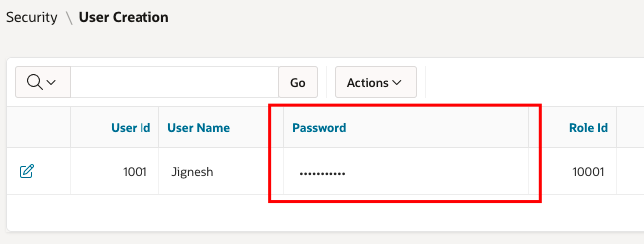Custom alert and confirm box in APEX with help of jquery

Custom alert and confirm box in jquery Step 1) Define Function at Function and Global Variable Declaration function yesnodialog(button1, button2,button3, element){ var btns = {}; btns[button1] = function(){ element.parents('li').hide(); $(this).dialog("close"); }; btns[button2] = function(){ // Do nothing $(this).dialog("close"); }; btns[button3] = function(){ // Do nothing $(this).dialog("close"); }; $("<div></div>").dialog({ autoOpen: true, title: 'Condition', modal:true, buttons:btns }); } Step 2 ) Call the function wherever need by passing parameter yesnodialog('Yes','No','Cancel',$(this));